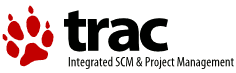| 1 | % ----------------------------------------------------------------------- |
|---|
| 2 | % outputs.tex: Section detailing the different forms of text- and |
|---|
| 3 | % plot-based output. |
|---|
| 4 | % ----------------------------------------------------------------------- |
|---|
| 5 | % Copyright (C) 2006, Matthew Whiting, ATNF |
|---|
| 6 | % |
|---|
| 7 | % This program is free software; you can redistribute it and/or modify it |
|---|
| 8 | % under the terms of the GNU General Public License as published by the |
|---|
| 9 | % Free Software Foundation; either version 2 of the License, or (at your |
|---|
| 10 | % option) any later version. |
|---|
| 11 | % |
|---|
| 12 | % Duchamp is distributed in the hope that it will be useful, but WITHOUT |
|---|
| 13 | % ANY WARRANTY; without even the implied warranty of MERCHANTABILITY or |
|---|
| 14 | % FITNESS FOR A PARTICULAR PURPOSE. See the GNU General Public License |
|---|
| 15 | % for more details. |
|---|
| 16 | % |
|---|
| 17 | % You should have received a copy of the GNU General Public License |
|---|
| 18 | % along with Duchamp; if not, write to the Free Software Foundation, |
|---|
| 19 | % Inc., 59 Temple Place, Suite 330, Boston, MA 02111-1307, USA |
|---|
| 20 | % |
|---|
| 21 | % Correspondence concerning Duchamp may be directed to: |
|---|
| 22 | % Internet email: Matthew.Whiting [at] atnf.csiro.au |
|---|
| 23 | % Postal address: Dr. Matthew Whiting |
|---|
| 24 | % Australia Telescope National Facility, CSIRO |
|---|
| 25 | % PO Box 76 |
|---|
| 26 | % Epping NSW 1710 |
|---|
| 27 | % AUSTRALIA |
|---|
| 28 | % ----------------------------------------------------------------------- |
|---|
| 29 | \secA{Outputs} |
|---|
| 30 | \label{sec-output} |
|---|
| 31 | |
|---|
| 32 | \secB{During execution} |
|---|
| 33 | |
|---|
| 34 | \duchamp provides the user with feedback whilst it is running, to |
|---|
| 35 | keep the user informed on the progress of the analysis. Most of this |
|---|
| 36 | consists of self-explanatory messages about the particular stage the |
|---|
| 37 | program is up to. The relevant parameters are printed to the screen at |
|---|
| 38 | the start (once the file has been successfully read in), so the user |
|---|
| 39 | is able to make a quick check that the setup is correct (see |
|---|
| 40 | Appendix~{app-input} for an example). |
|---|
| 41 | |
|---|
| 42 | If the cube is being trimmed (\S\ref{sec-modify}), the resulting |
|---|
| 43 | dimensions are printed to indicate how much has been trimmed. If a |
|---|
| 44 | reconstruction is being done, a continually updating message shows |
|---|
| 45 | either the current iteration and scale, compared to the maximum scale |
|---|
| 46 | (when \texttt{reconDim = 3}), or a progress bar showing the amount of |
|---|
| 47 | the cube that has been reconstructed (for smaller values of |
|---|
| 48 | \texttt{reconDim}). |
|---|
| 49 | |
|---|
| 50 | During the searching algorithms, the progress through the search is |
|---|
| 51 | shown. When completed, the number of objects found is reported (this |
|---|
| 52 | is the total number found, before any merging is done). |
|---|
| 53 | |
|---|
| 54 | In the merging process (where multiple detections of the same object |
|---|
| 55 | are combined -- see \S\ref{sec-merger}), two stages of output |
|---|
| 56 | occur. The first is when each object in the list is compared with all |
|---|
| 57 | others. The output shows two numbers: the first being how far through |
|---|
| 58 | the list the current object is, and the second being the length of the |
|---|
| 59 | list. As the algorithm proceeds, the first number should increase and |
|---|
| 60 | the second should decrease (as objects are combined). When the numbers |
|---|
| 61 | meet, the whole list has been compared. If the objects are being |
|---|
| 62 | grown, a similar output is shown, indicating the progress through the |
|---|
| 63 | list. In the rejection stage, in which objects not meeting the minimum |
|---|
| 64 | pixels/channels requirements are removed, the total number of objects |
|---|
| 65 | remaining in the list is shown, which should steadily decrease with |
|---|
| 66 | each rejection until all have been examined. Note that these steps can |
|---|
| 67 | be very quick for small numbers of detections. |
|---|
| 68 | |
|---|
| 69 | Since this continual printing to screen has some overhead of time and |
|---|
| 70 | CPU involved, the user can elect to not print this information by |
|---|
| 71 | setting the parameter \texttt{verbose = false}. In this case, the user |
|---|
| 72 | is still informed as to the steps being undertaken, but the details of |
|---|
| 73 | the progress are not shown. |
|---|
| 74 | |
|---|
| 75 | There may also be Warning or Error messages printed to screen. The |
|---|
| 76 | Warning messages occur when something happens that is unexpected (for |
|---|
| 77 | instance, a desired keyword is not present in the FITS header), but |
|---|
| 78 | not detrimental to the execution. An Error message is something more |
|---|
| 79 | serious, and indicates some part of the program was not able to |
|---|
| 80 | complete its task. The message will also indicate which function or |
|---|
| 81 | subroutine generated it -- this is primarily a tool for debugging, but |
|---|
| 82 | can be useful in determining what went wrong. |
|---|
| 83 | |
|---|
| 84 | \secB{Text-based output files} |
|---|
| 85 | |
|---|
| 86 | \secC{Table of results} |
|---|
| 87 | \label{sec-results} |
|---|
| 88 | |
|---|
| 89 | Finally, we get to the results -- the reason for running \duchamp in |
|---|
| 90 | the first place. Once the detection list is finalised, it is sorted by |
|---|
| 91 | the mean velocity of the detections (or, if there is no good WCS |
|---|
| 92 | associated with the cube, by the mean $z$-pixel position). The results |
|---|
| 93 | are then printed to the screen and to the output file, given by the |
|---|
| 94 | \texttt{OutFile} parameter. |
|---|
| 95 | |
|---|
| 96 | The output consists of two sections. First, a list of the parameters |
|---|
| 97 | are printed to the output file, for future reference. Next, the |
|---|
| 98 | detection threshold that was used is given, so comparison can be made |
|---|
| 99 | with other searches. The noise level and its spread are also |
|---|
| 100 | reported. Thirdly, the number of detections are reported. |
|---|
| 101 | |
|---|
| 102 | All this information, known as the ``header'', can either be written |
|---|
| 103 | to the start of the output file (denoted by the parameter |
|---|
| 104 | \texttt{OutFile}), or written to a separate file from the list of |
|---|
| 105 | detections. This second option is activated by the parameter |
|---|
| 106 | \texttt{flagSeparateHeader}, and the information is written to the |
|---|
| 107 | file given by \texttt{HeaderFile}. |
|---|
| 108 | |
|---|
| 109 | The most interesting part, however, is the list of detected |
|---|
| 110 | objects. This list, an example of which can be seen in |
|---|
| 111 | Appendix~\ref{app-output}, contains the following columns (note that |
|---|
| 112 | the title of the columns depending on WCS information will depend on |
|---|
| 113 | the details of the WCS projection: they are shown below for the |
|---|
| 114 | Equatorial and Galactic projection cases). |
|---|
| 115 | |
|---|
| 116 | \begin{Lentry} |
|---|
| 117 | \item[{Obj\#}] The ID number of the detection (simply the |
|---|
| 118 | sequential count for the list, which is ordered by increasing |
|---|
| 119 | velocity, or channel number, if the WCS is not good enough to find |
|---|
| 120 | the velocity). |
|---|
| 121 | \item[{Name}] The ``IAU''-format name of the detection (derived from the |
|---|
| 122 | WCS position -- see below for a description of the format). |
|---|
| 123 | \item[{X,Y,Z}] The ``centre'' pixel position, determined by the input |
|---|
| 124 | parameter \texttt{pixelCentre}. |
|---|
| 125 | \item[{RA/GLON}] The Right Ascension or Galactic Longitude of the centre |
|---|
| 126 | of the object. |
|---|
| 127 | \item[{DEC/GLAT}] The Declination or Galactic Latitude of the centre of |
|---|
| 128 | the object. |
|---|
| 129 | \item[{VEL}] The mean velocity of the object [units given by the |
|---|
| 130 | \texttt{spectralUnits} parameter]. |
|---|
| 131 | \item[{w\_RA/w\_GLON}] The width of the object in Right Ascension or |
|---|
| 132 | Galactic Longitude (depending on FITS coordinates) [arcmin]. |
|---|
| 133 | \item[{w\_DEC/w\_GLAT}] The width of the object in Declination Galactic |
|---|
| 134 | Latitude [arcmin]. |
|---|
| 135 | \item[{w\_VEL}] The full velocity width of the detection (max channel |
|---|
| 136 | $-$ min channel, in velocity units [see note below]). |
|---|
| 137 | \item[{F\_int}] The integrated flux over the object, in the units of |
|---|
| 138 | flux times velocity, corrected for the beam if necessary. |
|---|
| 139 | \item[{F\_tot}] The sum of the flux values of all detected voxels. |
|---|
| 140 | \item[{F\_peak}] The peak flux over the object, in the units of flux. |
|---|
| 141 | \item[{S/Nmax}] The signal-to-noise ratio at the peak pixel. |
|---|
| 142 | \item[{X1, X2}] The minimum and maximum X-pixel coordinates. |
|---|
| 143 | \item[{Y1, Y2}] The minimum and maximum Y-pixel coordinates. |
|---|
| 144 | \item[{Z1, Z2}] The minimum and maximum Z-pixel coordinates. |
|---|
| 145 | \item[{Npix}] The number of voxels (\ie distinct $(x,y,z)$ coordinates) |
|---|
| 146 | in the detection. |
|---|
| 147 | \item[{Flag}] Whether the detection has any warning flags (see below). |
|---|
| 148 | \end{Lentry} |
|---|
| 149 | |
|---|
| 150 | Note that the \texttt{X, Y, Z} columns depend on the \texttt{pixelCentre} |
|---|
| 151 | parameter. This is because there are three alternative ways of |
|---|
| 152 | expressing the centre of a detection, which are all listed in the list |
|---|
| 153 | of detections written to the output file. These alternatives are: |
|---|
| 154 | \begin{Lentry} |
|---|
| 155 | \item[{X\_av, Y\_av, Z\_av}] The average pixel value in each |
|---|
| 156 | axis direction \ie X\_av is the average of the $x$-values of all |
|---|
| 157 | pixels in the detection. |
|---|
| 158 | \item[{X\_cent, Y\_cent, Z\_cent}] The centroid position, being |
|---|
| 159 | the flux-weighted average of the pixels. |
|---|
| 160 | \item[{X\_peak, Y\_peak, Z\_peak}] The location of the pixel |
|---|
| 161 | containing the peak flux value. |
|---|
| 162 | \end{Lentry} |
|---|
| 163 | These are also written to the table in the output file, although not |
|---|
| 164 | to the screen (as it would make the width of the table |
|---|
| 165 | unwieldy). Similarly, the \texttt{F\_tot} column is only written to the output |
|---|
| 166 | file, and not at run-time. |
|---|
| 167 | |
|---|
| 168 | The \texttt{Name} is derived from the WCS position. For instance, a |
|---|
| 169 | source that is centred on the RA,Dec position 12$^h$53$^m$45$^s$, |
|---|
| 170 | -36$^\circ$24$'$12$''$ will be given the name J125345$-$362412, if the |
|---|
| 171 | epoch is J2000, or the name B125345$-$362412 if it is B1950. An |
|---|
| 172 | alternative form is used for Galactic coordinates: a source centred on |
|---|
| 173 | the position ($l$,$b$) = (323.1245, 5.4567) will be called |
|---|
| 174 | G323.124$+$05.457. If the WCS is not valid (\ie is not present or does |
|---|
| 175 | not have all the necessary information), the \texttt{Name, RA, DEC, |
|---|
| 176 | VEL} and related columns are not printed, but the pixel coordinates |
|---|
| 177 | are still provided. |
|---|
| 178 | |
|---|
| 179 | The velocity units can be specified by the user, using the parameter |
|---|
| 180 | \texttt{spectralUnits} (enter it as a single string with no |
|---|
| 181 | spaces). The default value is km/s, which should be suitable for most |
|---|
| 182 | users. These units are also used to give the units of integrated |
|---|
| 183 | flux. Note that if there is no rest frequency specified in the FITS |
|---|
| 184 | header, the \duchamp output will instead default to using Frequency, |
|---|
| 185 | with units of MHz. |
|---|
| 186 | |
|---|
| 187 | If the WCS is absent or not sufficiently specified, then all columns |
|---|
| 188 | from \texttt{RA/GLON} to \texttt{w\_VEL} will be left blank. Also, |
|---|
| 189 | \texttt{F\_int} will be replaced with the more simple \texttt{F\_tot}. |
|---|
| 190 | |
|---|
| 191 | The \texttt{Flag} column contains any warning flags, such as: |
|---|
| 192 | \begin{itemize} |
|---|
| 193 | \item \textbf{E} -- The detection is next to the spatial edge of the image, |
|---|
| 194 | meaning either the limit of the pixels, or the limit of the non-BLANK |
|---|
| 195 | pixel region. |
|---|
| 196 | \item \textbf{S} -- The detection lies at the edge of the spectral region. |
|---|
| 197 | \item \textbf{N} -- The total flux, summed over all the (non-BLANK) |
|---|
| 198 | pixels in the smallest box that completely encloses the detection, is |
|---|
| 199 | negative. Note that this sum is likely to include non-detected |
|---|
| 200 | pixels. It is of use in pointing out detections that lie next to |
|---|
| 201 | strongly negative pixels, such as might arise due to interference -- |
|---|
| 202 | the detected pixels might then also be due to the interference, so |
|---|
| 203 | caution is advised. |
|---|
| 204 | \end{itemize} |
|---|
| 205 | |
|---|
| 206 | \secC{Other results lists} |
|---|
| 207 | |
|---|
| 208 | Two additional results files can also be requested. One option is a |
|---|
| 209 | VOTable-format XML file, containing just the RA, Dec, Velocity and the |
|---|
| 210 | corresponding widths of the detections, as well as the fluxes. The |
|---|
| 211 | user should set \texttt{flagVOT = true}, and put the desired filename |
|---|
| 212 | in the parameter \texttt{votFile} -- note that the default is for it |
|---|
| 213 | not to be produced. This file should be compatible with all Virtual |
|---|
| 214 | Observatory tools (such as Aladin% |
|---|
| 215 | \footnote{%Aladin can be found on the web at |
|---|
| 216 | \href{http://aladin.u-strasbg.fr/}{http://aladin.u-strasbg.fr/}} |
|---|
| 217 | or TOPCAT\footnote{%Tool for OPerations on Catalogues And Tables: |
|---|
| 218 | \href{http://www.star.bristol.ac.uk/~mbt/topcat/}% |
|---|
| 219 | {http://www.star.bristol.ac.uk/~mbt/topcat/}}). The second option is |
|---|
| 220 | an annotation file for use with the Karma toolkit of visualisation |
|---|
| 221 | tools (in particular, with \texttt{kvis}). This will draw a circle at |
|---|
| 222 | the position of each detection, scaled by the spatial size of the |
|---|
| 223 | detection, and number it according to the Obj\# given above. To make |
|---|
| 224 | use of this option, the user should set |
|---|
| 225 | \texttt{flagKarma = true}, and put the desired filename in the parameter |
|---|
| 226 | \texttt{karmaFile} -- again, the default is for it not to be produced. |
|---|
| 227 | |
|---|
| 228 | As the program is running, it also (optionally) records the detections |
|---|
| 229 | made in each individual spectrum or channel (see \S\ref{sec-detection} |
|---|
| 230 | for details on this process). This is recorded in the file given by |
|---|
| 231 | the parameter \texttt{LogFile}. This file does not include the columns |
|---|
| 232 | \texttt{Name, RA, DEC, w\_RA, w\_DEC, VEL, w\_VEL}. This file is |
|---|
| 233 | designed primarily for diagnostic purposes: \eg to see if a given set |
|---|
| 234 | of pixels is detected in, say, one channel image, but does not survive |
|---|
| 235 | the merging process. The list of pixels (and their fluxes) in the |
|---|
| 236 | final detection list are also printed to this file, again for |
|---|
| 237 | diagnostic purposes. The file also records the execution time, as well |
|---|
| 238 | as the command-line statement used to run \duchamp. The creation of |
|---|
| 239 | this log file can be prevented by setting \texttt{flagLog = false} |
|---|
| 240 | (which is the default). |
|---|
| 241 | |
|---|
| 242 | \secB{Graphical output} |
|---|
| 243 | \secC{Spectral plots} |
|---|
| 244 | |
|---|
| 245 | As well as the output data file, a postscript file is created that |
|---|
| 246 | shows the spectrum for each detection, together with a small cutout |
|---|
| 247 | image (the 0th moment) and basic information about the detection (note |
|---|
| 248 | that any flags are printed after the name of the detection, in the |
|---|
| 249 | format \texttt{[E]}). If the cube was reconstructed, the spectrum from |
|---|
| 250 | the reconstruction is shown in red, over the top of the original |
|---|
| 251 | spectrum. The spectral extent of the detected object is indicated by |
|---|
| 252 | two dashed blue lines, and the region covered by the ``Milky Way'' |
|---|
| 253 | channels is shown by a green hashed box. An example detection can be |
|---|
| 254 | seen below in Fig.~\ref{fig-spect}. |
|---|
| 255 | |
|---|
| 256 | \begin{figure}[t] |
|---|
| 257 | \begin{center} |
|---|
| 258 | \includegraphics[width=\textwidth]{example_spectrum} |
|---|
| 259 | \end{center} |
|---|
| 260 | \caption{\footnotesize An example of the spectral output. Note several |
|---|
| 261 | of the features discussed in the text: the red lines indicating the |
|---|
| 262 | reconstructed spectrum; the blue dashed lines indicating the |
|---|
| 263 | spectral extent of the detection; the green hashed area indicating |
|---|
| 264 | the Milky Way channels that are ignored by the searching algorithm; |
|---|
| 265 | the blue border showing its spatial extent on the 0th moment map; |
|---|
| 266 | and the 15~arcmin-long scale bar.} |
|---|
| 267 | \label{fig-spect} |
|---|
| 268 | \end{figure} |
|---|
| 269 | |
|---|
| 270 | The spectrum that is plotted is governed by the |
|---|
| 271 | \texttt{spectralMethod} parameter. It can be either \texttt{peak} (the |
|---|
| 272 | default), where the spectrum is from the spatial pixel containing the |
|---|
| 273 | detection's peak flux; or \texttt{sum}, where the spectrum is summed |
|---|
| 274 | over all spatial pixels, and then corrected for the beam size. The |
|---|
| 275 | spectral extent of the detection is indicated with blue lines, and a |
|---|
| 276 | zoom is shown in a separate window. |
|---|
| 277 | |
|---|
| 278 | The cutout image can optionally include a border around the spatial |
|---|
| 279 | pixels that are in the detection (turned on and off by the |
|---|
| 280 | \texttt{drawBorders} parameter -- the default is \texttt{true}). It |
|---|
| 281 | includes a scale bar in the bottom left corner to indicate size -- its |
|---|
| 282 | length is indicated next to it (the choice of length depends on the |
|---|
| 283 | size of the image). |
|---|
| 284 | |
|---|
| 285 | There may also be one or two extra lines on the image. A yellow line |
|---|
| 286 | shows the limits of the cube's spatial region: when this is shown, the |
|---|
| 287 | detected object will lie close to the edge, and the image box will |
|---|
| 288 | extend outside the region covered by the data. A purple line, however, |
|---|
| 289 | shows the dividing line between BLANK and non-BLANK pixels. The BLANK |
|---|
| 290 | pixels will always be shown in black. The first type of line is always |
|---|
| 291 | drawn, while the second is governed by the parameter |
|---|
| 292 | \texttt{drawBlankEdges} (whose default is \texttt{true}), and |
|---|
| 293 | obviously whether there are any BLANK pixel present. |
|---|
| 294 | |
|---|
| 295 | \secC{Spatial maps} |
|---|
| 296 | |
|---|
| 297 | \begin{figure}[!t] |
|---|
| 298 | \begin{center} |
|---|
| 299 | \includegraphics[width=\textwidth]{example_moment_map} |
|---|
| 300 | \end{center} |
|---|
| 301 | \caption{\footnotesize An example of the moment map created by |
|---|
| 302 | \duchamp. The full extent of the cube is covered, and the 0th moment |
|---|
| 303 | of each object is shown (integrated individually over all the |
|---|
| 304 | detected channels). The purple line indicates the limit of the |
|---|
| 305 | non-BLANK pixels.} |
|---|
| 306 | \label{fig-moment} |
|---|
| 307 | \end{figure} |
|---|
| 308 | |
|---|
| 309 | Finally, a couple of images are optionally produced: a 0th moment map |
|---|
| 310 | of the cube, combining just the detected channels in each object, |
|---|
| 311 | showing the integrated flux in grey-scale; and a ``detection image'', |
|---|
| 312 | a grey-scale image where the pixel values are the number of channels |
|---|
| 313 | that spatial pixel is detected in. In both cases, if |
|---|
| 314 | \texttt{drawBorders = true}, a border is drawn around the spatial |
|---|
| 315 | extent of each detection, and if \texttt{drawBlankEdges = true}, the |
|---|
| 316 | purple line dividing BLANK and non-BLANK pixels (as described above) |
|---|
| 317 | is drawn. An example moment map is shown in Fig.~\ref{fig-moment}. |
|---|
| 318 | The production or otherwise of these images is governed by the |
|---|
| 319 | \texttt{flagMaps} parameter. |
|---|
| 320 | |
|---|
| 321 | The moment map is also displayed in a PGPlot XWindow (with the |
|---|
| 322 | \texttt{/xs} display option). This feature can be turned off by |
|---|
| 323 | setting \texttt{flagXOutput = false} -- this might be useful if |
|---|
| 324 | running \duchamp on a terminal with no window display capability, or |
|---|
| 325 | if you have set up a script to run it in a batch mode. |
|---|
| 326 | |
|---|
| 327 | The purpose of these images are to provide a visual guide to where the |
|---|
| 328 | detections have been made, and, particularly in the case of the moment |
|---|
| 329 | map, to provide an indication of the strength of the source. In both |
|---|
| 330 | cases, the detections are numbered (in the same sense as the output |
|---|
| 331 | list and as the spectral plots), and the spatial borders are marked |
|---|
| 332 | out as for the cutout images in the spectra file. Both these images |
|---|
| 333 | are saved as postscript files (given by the parameters |
|---|
| 334 | \texttt{momentMap} and \texttt{detectionMap} respectively), with the |
|---|
| 335 | latter also displayed in a \textsc{pgplot} window (regardless of the |
|---|
| 336 | state of \texttt{flagMaps}). |
|---|