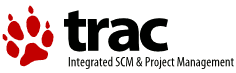| 1 | \secA{Introduction and getting going quickly} |
|---|
| 2 | |
|---|
| 3 | This document provides a user's guide to \duchamp, an object-finder |
|---|
| 4 | for use on spectral-line data cubes. The basic execution of \duchamp |
|---|
| 5 | is to read in a FITS data cube, find sources in the cube, and produce |
|---|
| 6 | a text file of positions, velocities and fluxes of the detections, as |
|---|
| 7 | well as a postscript file of the spectra of each detection. |
|---|
| 8 | |
|---|
| 9 | \secB{What to do} |
|---|
| 10 | |
|---|
| 11 | So, you have a FITS cube, and you want to find the sources in it. What |
|---|
| 12 | do you do? First, you need to get \duchamp: there are instructions in |
|---|
| 13 | Appendix~\ref{app-install} for obtaining and installing it. Once you |
|---|
| 14 | have it running, the first step is to make an input file that contains |
|---|
| 15 | the list of parameters. Brief and detailed examples are shown in |
|---|
| 16 | Appendix~\ref{app-input}. This file provides the input file name, the |
|---|
| 17 | various output files, and defines various parameters that control the |
|---|
| 18 | execution. |
|---|
| 19 | |
|---|
| 20 | The standard way to run \duchamp is by the command |
|---|
| 21 | \begin{quote} |
|---|
| 22 | {\footnotesize |
|---|
| 23 | \texttt{> Duchamp -p [parameter file]} |
|---|
| 24 | } |
|---|
| 25 | \end{quote} |
|---|
| 26 | replacing \texttt{[parameter file]} with the name of the file listing |
|---|
| 27 | the parameters. |
|---|
| 28 | |
|---|
| 29 | An even easier way is to use the default values for all parameters |
|---|
| 30 | (these are given in Appendix~\ref{app-param} and in the file |
|---|
| 31 | \texttt{InputComplete} included in the distribution directory) and use |
|---|
| 32 | the syntax |
|---|
| 33 | \begin{quote} |
|---|
| 34 | {\footnotesize |
|---|
| 35 | \texttt{> Duchamp -f [FITS file]} |
|---|
| 36 | } |
|---|
| 37 | \end{quote} |
|---|
| 38 | where \texttt{[FITS file]} is the file you wish to search. |
|---|
| 39 | |
|---|
| 40 | The default action includes displaying a map of detected objects in a |
|---|
| 41 | PGPLOT X-window. This can be disabled by setting the parameter |
|---|
| 42 | \texttt{flagXOutput=false} or using the \texttt{-x} command-line |
|---|
| 43 | option, as in |
|---|
| 44 | \begin{quote} |
|---|
| 45 | {\footnotesize |
|---|
| 46 | \texttt{> Duchamp -x -p [parameter file]} |
|---|
| 47 | } |
|---|
| 48 | \end{quote} |
|---|
| 49 | and similarly for the \texttt{-f} case. |
|---|
| 50 | |
|---|
| 51 | Once a FITS file and parameters have been set, the program will then |
|---|
| 52 | work away and give you the list of detections and their spectra. The |
|---|
| 53 | program execution is summarised below, and detailed in |
|---|
| 54 | \S\ref{sec-flow}. Information on inputs is in \S\ref{sec-param} and |
|---|
| 55 | Appendix~\ref{app-param}, and descriptions of the output is in |
|---|
| 56 | \S\ref{sec-output}. |
|---|
| 57 | |
|---|
| 58 | \secB{Guide to terminology and conventions} |
|---|
| 59 | |
|---|
| 60 | First, a brief note on the use of terminology in this guide. \duchamp |
|---|
| 61 | is designed to work on FITS ``cubes''. These are FITS\footnote{FITS is |
|---|
| 62 | the Flexible Image Transport System -- see \citet{hanisch01} or |
|---|
| 63 | websites such as |
|---|
| 64 | \href{http://fits.cv.nrao.edu/FITS.html}{http://fits.cv.nrao.edu/FITS.html} |
|---|
| 65 | for details.} image arrays with (at least) three dimensions. They |
|---|
| 66 | are assumed to have the following form: the first two dimensions |
|---|
| 67 | (referred to as $x$ and $y$) are spatial directions (that is, relating |
|---|
| 68 | to the position on the sky -- often, but not necessarily, |
|---|
| 69 | corresponding to Equatorial or Galactic coordinates), while the third |
|---|
| 70 | dimension, $z$, is the spectral direction, which can correspond to |
|---|
| 71 | frequency, wavelength, or velocity. The three dimensional analogue of |
|---|
| 72 | pixels are ``voxels'', or volume cells -- a voxel is defined by a |
|---|
| 73 | unique $(x,y,z)$ location and has a single value of flux, intensity |
|---|
| 74 | or brightness (or something equivalent) associated with it. |
|---|
| 75 | |
|---|
| 76 | Sometimes, some pixels in a FITS file are labelled as BLANK -- that |
|---|
| 77 | is, they are given a nominal value, defined by FITS header keywords |
|---|
| 78 | \textsc{blank, bscale, \& bzero}, that marks them as not having a flux |
|---|
| 79 | value. These are often used to pad a cube out so that it has a |
|---|
| 80 | rectangular spatial shape. \duchamp has the ability to avoid these: |
|---|
| 81 | see \S\ref{sec-blank}. |
|---|
| 82 | |
|---|
| 83 | Note that it is possible for the FITS file to have more than three |
|---|
| 84 | dimensions (for instance, there could be a fourth dimension |
|---|
| 85 | representing a Stokes parameter). Only the two spatial dimensions and |
|---|
| 86 | the spectral dimension are read into the array of pixel values that is |
|---|
| 87 | searched for objects. All other dimensions are ignored\footnote{This |
|---|
| 88 | actually means that the first pixel only of that axis is used, and the |
|---|
| 89 | array is read by the \texttt{fits\_read\_subsetnull} command from the |
|---|
| 90 | \textsc{cfitsio} library.}. Herein, we discuss the data in terms of |
|---|
| 91 | the three basic dimensions, but you should be aware it is possible for |
|---|
| 92 | the FITS file to have more than three. Note that the order of the |
|---|
| 93 | dimensions in the FITS file does not matter. |
|---|
| 94 | |
|---|
| 95 | With this setup, each spatial pixel (a given $(x,y)$ coordinate) can |
|---|
| 96 | be said to be a single spectrum, while a slice through the cube |
|---|
| 97 | perpendicular to the spectral direction at a given $z$-value is a |
|---|
| 98 | single channel, with the 2-D image in that channel called a channel |
|---|
| 99 | map. |
|---|
| 100 | |
|---|
| 101 | Detection involves locating a contiguous group of voxels with fluxes |
|---|
| 102 | above a certain threshold. \duchamp makes no assumptions as to the |
|---|
| 103 | size or shape of the detected features, other than having |
|---|
| 104 | user-selected minimum size criteria. Features that are detected are |
|---|
| 105 | assumed to be positive. The user can choose to search for negative |
|---|
| 106 | features by setting an input parameter -- this inverts the cube prior |
|---|
| 107 | to the search (see \S\ref{sec-detection} for details). |
|---|
| 108 | |
|---|
| 109 | Finally, note that it is possible to run \duchamp on a |
|---|
| 110 | two-dimensional image (\ie one with no frequency or velocity |
|---|
| 111 | information), or indeed a one-dimensional array, and many of the |
|---|
| 112 | features of the program will work fine. The focus, however, is on |
|---|
| 113 | object detection in three dimensions, one of which is a spectral |
|---|
| 114 | dimension. |
|---|
| 115 | |
|---|
| 116 | \secB{A summary of the execution steps} |
|---|
| 117 | |
|---|
| 118 | The basic flow of the program is summarised here -- all steps are |
|---|
| 119 | discussed in more detail in the following sections. |
|---|
| 120 | \begin{enumerate} |
|---|
| 121 | \item The necessary parameters are recorded. |
|---|
| 122 | |
|---|
| 123 | How this is done depends on the way the program is run from the |
|---|
| 124 | command line. If the \texttt{-p} option is used, the parameter file |
|---|
| 125 | given on the command line is read in, and the parameters therein are |
|---|
| 126 | read. All other parameters are given their default values (listed in |
|---|
| 127 | Appendix~\ref{app-param}). |
|---|
| 128 | |
|---|
| 129 | If the \texttt{-f} option is used, all parameters are assigned their |
|---|
| 130 | default values. |
|---|
| 131 | |
|---|
| 132 | \item The FITS image is located and read in to memory. |
|---|
| 133 | |
|---|
| 134 | The file given is assumed to be a valid FITS file. As discussed |
|---|
| 135 | above, it can have any number of dimensions, but \duchamp only |
|---|
| 136 | reads in the two spatial and the one spectral dimensions. A subset |
|---|
| 137 | of the FITS array can be given (see \S\ref{sec-input} for details). |
|---|
| 138 | |
|---|
| 139 | \item If requested, a FITS file containing a previously reconstructed |
|---|
| 140 | or smoothed array is read in. |
|---|
| 141 | |
|---|
| 142 | When a cube is either smoothed or reconstructed with the \atrous |
|---|
| 143 | wavelet method, the result can be saved to a FITS file, so that |
|---|
| 144 | subsequent runs of \duchamp can read it in to save having to re-do |
|---|
| 145 | the calculations (as they can be relatively time-intensive). |
|---|
| 146 | |
|---|
| 147 | \item \label{step-blank} If requested, BLANK pixels are trimmed from |
|---|
| 148 | the edges, and the baseline of each spectrum is removed. |
|---|
| 149 | |
|---|
| 150 | BLANK pixels, while they are ignored by all calculations in |
|---|
| 151 | \duchamp, do increase the size in memory of the array above that |
|---|
| 152 | absolutely needed. This step trims them from the spatial edges, |
|---|
| 153 | recording the amount trimmed so that they can be added back in |
|---|
| 154 | later. |
|---|
| 155 | |
|---|
| 156 | A spectral baseline (or bandpass) can also be removed at this point |
|---|
| 157 | as well. This may be necessary if there is a ripple or other |
|---|
| 158 | large-scale feature present that will hinder detection of faint |
|---|
| 159 | sources. |
|---|
| 160 | |
|---|
| 161 | \item If the reconstruction method is requested, and the reconstructed |
|---|
| 162 | array has not been read in at Step 3 above, the cube is |
|---|
| 163 | reconstructed using the \atrous wavelet method. |
|---|
| 164 | |
|---|
| 165 | This step uses the \atrous method to determine the amount of |
|---|
| 166 | structure present at various scales. A simple thresholding technique |
|---|
| 167 | then removes random noise from the cube, leaving the significant |
|---|
| 168 | signal. This process can greatly reduce the noise level in the cube, |
|---|
| 169 | enhancing the detectability of sources. |
|---|
| 170 | |
|---|
| 171 | \item Alternatively (and if requested), the cube is smoothed, either |
|---|
| 172 | spectrally or spatially. |
|---|
| 173 | |
|---|
| 174 | This step presents two options. The first considers each spectrum |
|---|
| 175 | individually, and convolves it with a Hanning filter (with width |
|---|
| 176 | chosen by the user). The second considers each channel map |
|---|
| 177 | separately, and smoothes it with a Gaussian kernel of size and shape |
|---|
| 178 | chosen by the user. This step can help to reduce the amount of noise |
|---|
| 179 | visible in the cube and enhance fainter sources. |
|---|
| 180 | |
|---|
| 181 | \item A threshold for the cube is then calculated, based on the pixel |
|---|
| 182 | statistics (unless a threshold is manually specified by the user). |
|---|
| 183 | |
|---|
| 184 | The threshold can either be chosen as a simple $n\sigma$ threshold |
|---|
| 185 | (\ie a certain number of standard deviations above the mean), or |
|---|
| 186 | calculated via the ``False Discovery Rate'' method. Alternatively, |
|---|
| 187 | the threshold can be specified as a simple flux value, without care |
|---|
| 188 | as to the statistical significance (\eg ``I want every source |
|---|
| 189 | brighter than 10mJy''). |
|---|
| 190 | |
|---|
| 191 | By default, the full cube is used for the statistics calculation, |
|---|
| 192 | although the user can nominate a subsection of the cube to be used |
|---|
| 193 | instead. |
|---|
| 194 | |
|---|
| 195 | \item Searching for objects then takes place, using the requested |
|---|
| 196 | thresholding method. |
|---|
| 197 | |
|---|
| 198 | The cube is searched one channel-map at a time. Detections are |
|---|
| 199 | compared to already detected objects and either combined with a |
|---|
| 200 | neighbouring one or added to the end of the list. |
|---|
| 201 | |
|---|
| 202 | \item The list of objects is condensed by merging neighbouring objects |
|---|
| 203 | and removing those deemed unacceptable. |
|---|
| 204 | |
|---|
| 205 | While some merging has been done in the previous step, this process |
|---|
| 206 | is a much more rigorous comparison of each object with every other |
|---|
| 207 | one. If a pair of objects lie within requested limits, they are |
|---|
| 208 | combined. |
|---|
| 209 | |
|---|
| 210 | After the merging is done, the list is culled (although see comment |
|---|
| 211 | for the next step). There are certain criteria the user can specify |
|---|
| 212 | that objects must meet: minimum numbers of spatial pixels and |
|---|
| 213 | spectral channels, and minimum separations between neighbouring |
|---|
| 214 | objects. Those that do not meet these criteria are deleted |
|---|
| 215 | from the list. |
|---|
| 216 | |
|---|
| 217 | \item If requested, the objects are ``grown'' down to a lower |
|---|
| 218 | threshold, and then the merging step is done a second time. |
|---|
| 219 | |
|---|
| 220 | In this case, each object has pixels in its neighbourhood examined, |
|---|
| 221 | and if they are above a secondary threshold, they are added to the |
|---|
| 222 | object. The merging process is done a second time in case two |
|---|
| 223 | objects have grown over the top of one another. Note that the |
|---|
| 224 | rejection part of the previous step is not done until the end of the |
|---|
| 225 | second merging process. |
|---|
| 226 | |
|---|
| 227 | \item The baselines and trimmed pixels are replaced prior to output. |
|---|
| 228 | |
|---|
| 229 | This is just the inverse of step~\#\ref{step-blank}. |
|---|
| 230 | |
|---|
| 231 | \item The details of the detections are written to screen and to the |
|---|
| 232 | requested output file. |
|---|
| 233 | |
|---|
| 234 | Crucial properties of each detection are provided, showing its |
|---|
| 235 | location, extent, and flux. These are presented in both pixel |
|---|
| 236 | coordinates and world coordinates (\eg sky position and |
|---|
| 237 | velocity). Any warning flags are also printed, showing detections to |
|---|
| 238 | be wary of. Alternative output options are available, such as a |
|---|
| 239 | VOTable or a Karma annotation file. |
|---|
| 240 | |
|---|
| 241 | \item Maps showing the spatial location of the detections are written. |
|---|
| 242 | |
|---|
| 243 | These are 2-dimensional maps, showing where each detection lies on |
|---|
| 244 | the spatial coverage of the cube. This is provided as an aid to the |
|---|
| 245 | user so that a quick idea of the distribution of object positions |
|---|
| 246 | can be gained \eg are all the detections on the edge? |
|---|
| 247 | |
|---|
| 248 | Two maps are provided: one is a 0th moment map, showing the 0th |
|---|
| 249 | moment (\ie a map of the integrated flux) of each detection in its |
|---|
| 250 | appropriate position, while the second is a ``detection map'', |
|---|
| 251 | showing the number of times each spatial pixel was detected in the |
|---|
| 252 | searching routines (including those pixels rejected at step 9 and so |
|---|
| 253 | not in any of the final detections). |
|---|
| 254 | |
|---|
| 255 | These maps are written to postscript files, and the 0th moment map |
|---|
| 256 | can also be displayed in a PGPLOT X-window. |
|---|
| 257 | |
|---|
| 258 | \item The integrated or peak spectra of each detection are written to a |
|---|
| 259 | postscript file. |
|---|
| 260 | |
|---|
| 261 | The spectral equivalent of the maps -- what is the spectral profile |
|---|
| 262 | of each detection? Also provided here are basic information for each |
|---|
| 263 | object (a summary of the information in the results file), as well |
|---|
| 264 | as a 0th moment map of the detection. |
|---|
| 265 | |
|---|
| 266 | \item If requested, the reconstructed or smoothed array can be written |
|---|
| 267 | to a new FITS file. |
|---|
| 268 | |
|---|
| 269 | If either of these procedures were done, the resulting array can be |
|---|
| 270 | saved as a FITS file for later use. The FITS header will be the same |
|---|
| 271 | as the input file, with a few additional keywords to identify the |
|---|
| 272 | file. |
|---|
| 273 | |
|---|
| 274 | \end{enumerate} |
|---|
| 275 | |
|---|